Working with the menu
Your information storage has a horizontal menu in the top of the page. Even an empty menu has at least two icons:
Open the home page
Add the current page to the menu
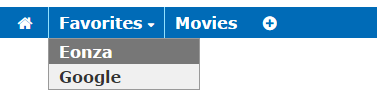
You should add menu items you need manually. You can add links not only to inner pages of your information storage, but also to pages of other websites.
To work with the menu, open the home page and click the Menu link. In the upper part you should see two buttons: New item and New folder. Click these buttons to add individual menu items or folders containing other item of the menu. Folders in your menu are dropdown lists of 2 nested levels at maximum.
Upon adding a menu you can specify the following fields:
Name – the name of the menu element;
URL – the link opened when this menu item is clicked;
Hint – a tooltip shown when you point the menu with the mouse cursor.
Below you can select a folder you want to add the menu element into.
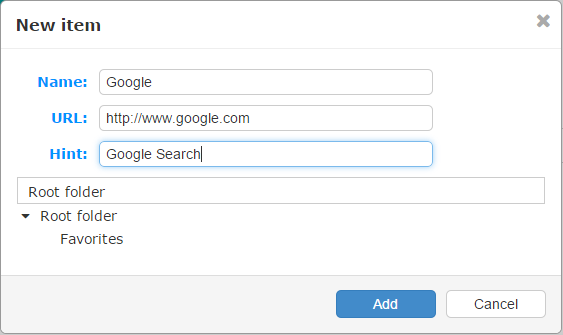
If you want to quickly add the current page to the storage, simply click the right-most plus icon. A menu adding dialog opens with all the parameters already filled with necessary data.
In the list of elements, every item has three buttons:
– the edit button
– a button to change the order of elements. Click this button and move the selected element up or down. By default, menu items are sorted alphabetically.
– this button removes a menu element.
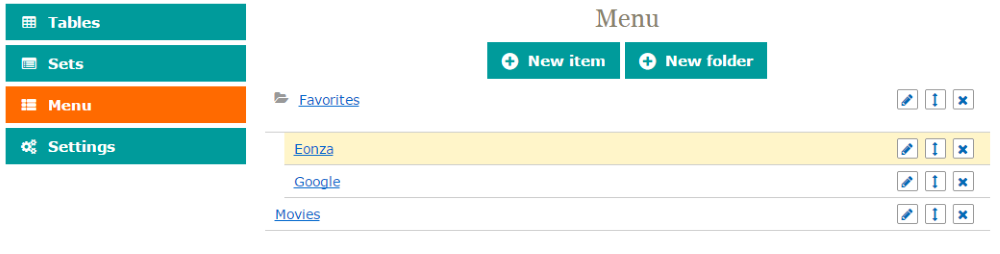
As you can see, working with the menu is easy and doesn’t need any specific learning.


