Create Documents From Excel
The Create Docs from Excel command creates documents from templates for each row in the specified XLSX file. The document templates can be DOCX, ODS, ODT, XLSX files.
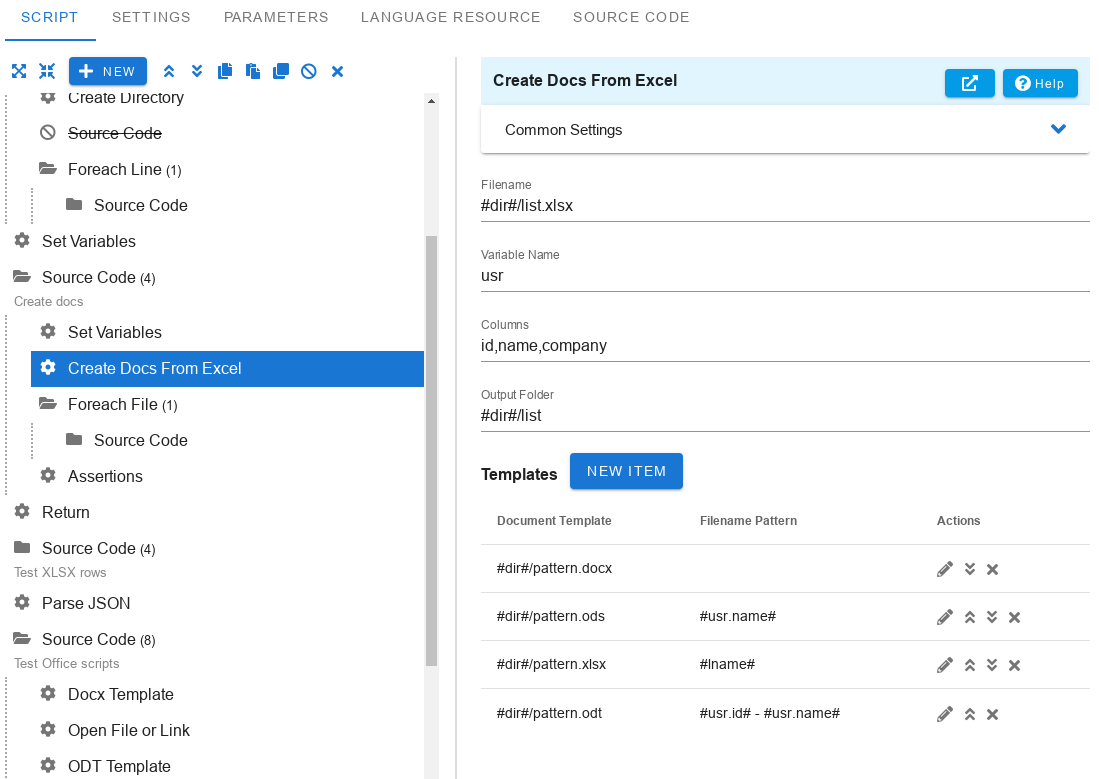
Filename
Specify the full or relative path to the XLSX file in which you want to read each row and create documents for it. By default, the script goes through the rows in the first sheet.
Variable Name
Specify the name of the variable in which the array of values of the next row will be written. The numbering starts from zero. You can use this variable object in document templates. For example, if you specified the variable name usr, the value #usr[0]# will be equal to the value of the cell in the current row in column A. #usr[1]# will be equal to the value in column B, etc.
Columns
By default, the fields of each row are written to an array variable. But you can specify a name for each column. The names are separated by commas. In this case, the column values will be written to an associative array. If you don't specify a name for a column, it will not be available. For example, suppose we have a variable usr and the value of this parameter is id,name,company. In this case, #usr.id# equals the value in column A, #usr.name# equals the value in column B, #usr.company# equals the value in column C. If you specify id,name, in this parameter only #usr.name# and #usr.id# will be defined.
Output Directory
Specify the directory where the created documents will be saved. If the folder does not exist, it will be created automatically.
Templates
You can specify one or more document templates where the variable values will be replaced and documents will be created for each record in the Excel file.
Document Template
Specify the document template file in which you want to replace variables and save to the output directory. You can specify templates with DOCX, XLSX, ODT, ODS extensions. If XLSX or ODS spreadsheets are specified as a template, variables will be replaced on all sheets.
Filename Pattern
Specify a template for a document name without an extension. Here, among other things, you can specify values from an Excel spreadsheet. For example, let the variable name to get the value is usr and a column named name is defined. In this case, if you specify #usr.name# here, the name of the created document will be equal to the user name (John Doe.docx). If this parameter is not specified, all documents will be saved with the same name as the document template name. Note that in this case, as well as when a document with the same name already exists, a suffix will be added to the file name - pattern (1).docx, pattern (2).docx etc. Thus, in any case, all documents will be created for all rows in the Excel file.